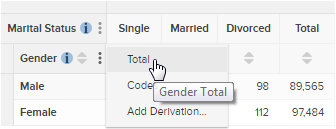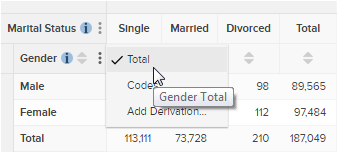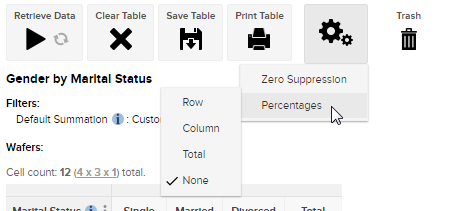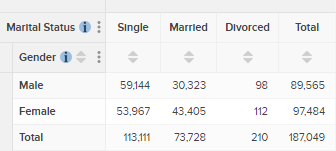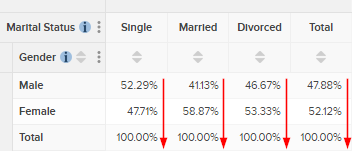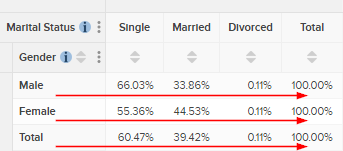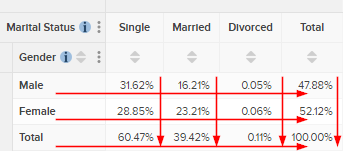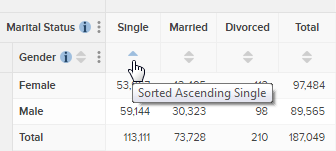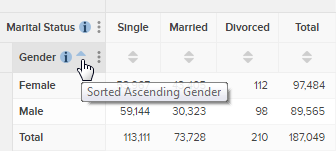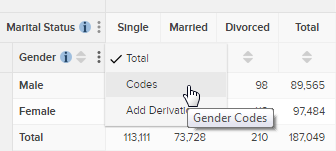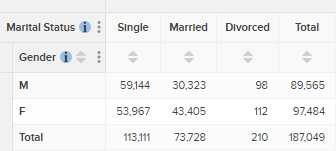This section describes some of the options available when working with tables. It is assumed that you have already read the guide to getting started and you know how to login to SuperWEB2 and create a basic table by dragging and dropping fields or selecting the values you want and using the Add buttons.
Totals
SuperWEB2 automatically adds totals to tables, but you can choose whether to show totals. To show or hide totals, click the menu icon next to the field name:
Percentages
Use the option at the top of the table area to change the values in the table to percentages:
You can choose from the following options:
| Option | Description | Example |
|---|---|---|
| None | Do not show percentages. | |
| Column | Replace the values in the table with a percentage of the total in each column. | |
| Row | Replace the values in the table with a percentage of the total in each row. | |
| Total | Replace the values with a percentage of the grand total. |
Sorting
Click the arrows to sort the table:
Use the arrows in the column headings to sort based on the values in that column:
Use the arrows shown against the row field name to sort based on the row labels:
In both cases, your first click will sort the column or row in ascending order, your second click will sort it in descending order, and your third click will revert back to the default sort order.
Codes
By default, the field labels show the names of the values (such as Male and Female). Select the Codes option from the field menu to display the field codes instead:
Automatically Retrieving Data
By default, whenever you change the fields in the table, you need to click Retrieve Data to run the cross tabulation and display the values.
To avoid the need to click Retrieve Data, you can select the Automatically Retrieve Data option:
When this option is activated, SuperWEB2 automatically performs the cross tabulation whenever you change the table.